Barcoding
Thank you for choosing to barcode your items! The system is easy to use once you enter a few items. You can access the barcoding system from the consignor portal. Simply enter your item details and then print out your tags and they will be formatted correctly.
BENEFITS OF BARCODING
- Your account shows which items were sold and the price they sold for (full or half price)
- You can calculate your potential sales prior to receiving your check
- You can transfer unsold items to future sales without creating new tags
DETAILED BARCODING INSTRUCTIONS
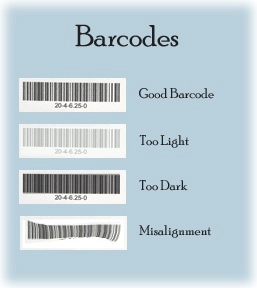 The most important part of tagging is being organized ahead of time! Sort items by gender, size, and category before you sit down to enter them into the system. You’ll save yourself a lot of time and frustration. To start barcoding, click on Work With My Consigned Items (Active Inventory) from the consignor portal. This allows you to add items, edit items, or delete items.
The most important part of tagging is being organized ahead of time! Sort items by gender, size, and category before you sit down to enter them into the system. You’ll save yourself a lot of time and frustration. To start barcoding, click on Work With My Consigned Items (Active Inventory) from the consignor portal. This allows you to add items, edit items, or delete items.
- Category: Select the category that best matches your item. You must select a category, but we currently do not use this field during the sale.
- Size: Choose the size that matches your item. You must assign a numeric size to clothing size S, M, L. Items like toys, books, and baby gear do not need a size so you can leave the default 0 size.
- Description: There are 2 spots for description, but only the first is required. The description is used to help you sell the item and keep track of your sales. We also use it for lost tags if a tag is separated from an item so be as descriptive as you want.
- Price: The minimum price is $1.00 with $.50 increments. If your item isn’t a dollar, try grouping things together to make it worth $1.
- Qty: The default # is 1. If you have several items that use this same description, enter the quantity here. You won’t have to enter each item individually. It will produce a bulk number of tags and add those items to your inventory.
- Check to Discount: If you put a checkmark in this box, your item will be sold for half price during the half price sale. Once this box is checked, it will stay checked for other items by default until you uncheck it!
- Check to Donate: For items you do not want back, check this box. Once it is checked, it will stay checked by default. If you are donating an item, consider also marking it for discount so you have a chance to sell it at the half price sale. If you mark an item for donation and decide to pick it up instead, it will not transfer to the next sale in the system. Conversely, if you do not mark an item for donation and do not to pick it up, it will be set up to transfer to the next sale in the system.
- Submit Item: Once you have entered the information for an item, click on this button to add the item to your inventory. It will not be added if you do not click on this box.
If you would like to stop and work on entering more items later click I’m finished for now at any time.
PRINTING TAGS
Before printing make sure you browser allows for pop-ups.
- Click Work With Consigned Inventory on the left side of your Consignor Portal.
- Click Print All Tags if you are ready to print all tags at once or click Print Selected Tags.
- If you select Print Selected Tags – check box of the tags you would like to print.
- Use light colored, non texturized card stock paper, not regular printer paper to print your tags.
- Print tags at preset size. Do not shrink them to fit more to a page or the barcodes will not scan.
MOVE INACTIVE INVENTORY INTO ACTIVE INVENTORY
This should be used when you have unsold items from a previous sale that you would like to try to sell at an upcoming sale.
- Click on Work With Inactive Inventory on your Consignor Portal. From this screen you are able to select inventory items that you have entered for past sales to make it active again for the upcoming sale.
- Click on the box next to the item(s) you would like to sell in the upcoming sale then click Make SELECTED Inventory ACTIVE For Upcoming Sale. This action will move that item or items into you active inventory.
- If items are still tagged from a previous sale, you do not need to reprint tags for these items unless you change something on the tag (price, discounted, etc).

